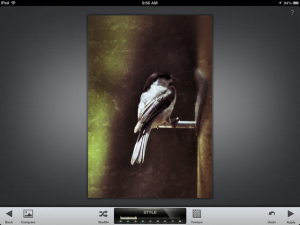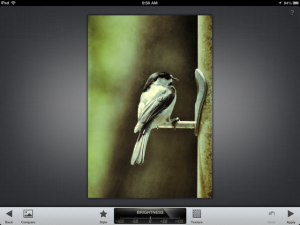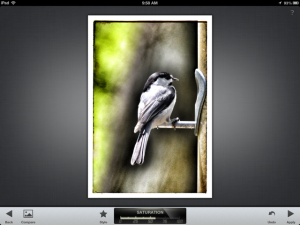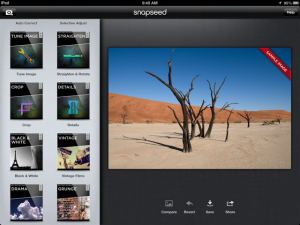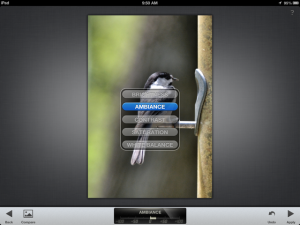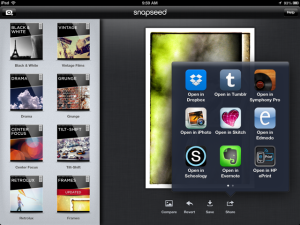While there are a lot of great options for editing photographs, there are few that are as intuitive, as aesthetically-pleasing, and produce more dramatic effects than Google’s Snapseed for iPhone and iPad. You can take pictures right from the app, or edit pictures from your photo library. Once you have made all desired enhancements, there are a multitude of options for sharing and saving your images.
The app offers straightforward tweaks such as brightness, contrast, and cropping, and effects such as desaturation (black and white), Tilt-Shift (a blurring effect), and the ability to add frames to your photos.
However, the most dramatic features are the filters that Snapseed provides: these features provide several enhancements to the picture at one time. Filters in include the Instagram-like Grunge (top image of the bird on feeder) and Vintage (second bird image) options.
However, my favorite is the slightly subtler, though perhaps less hip filter, Drama (third bird image, with added frame). This filter appears to enhance the image with ambiance effects as well as adjustments to the contrast. It quickly transforms pictures into visually arresting images, and is particularly effective with clouds (see mountains image at the top of this page).
Snapseed is easy to use: choose from the list of options on the left side of the screen, then once in a particular option, scroll up and down with your finger to toggle between between different effects, and swipe left or right to reduce/ increase the amount of the effect applied. At any time, you can tap the compare button to gauge the change you have made (it instantly shows the previous version of the image.) Once you have saved the effect, you can compare all the changes you have made to the original image once again by pressing the compare button. You can also revert to the original image at any time.
Once you are happy with the enhancements you have made to an image, you can share your image on Google+, Twitter, Facebook, or by email from within the app itself. You can also print the image, save it to your Camera roll, or open it with a multitude of other apps on your iPad/ iPhone (see bottom image).
Clearly, you can take the raw pictures from your iPad/ iPhone to begin with some decent quality photographs (particularly if you are shooting outdoors). However, using the iPad camera connection kit (a card reader that plugs into the iPad’s charging port), you can take pictures on your DSLR, edit them in Snapseed, then save them to Dropbox, Google Drive, or send them to a external hard drive.